Adding a Process Chain Step
Note: It is recommended, whenever possible, that process chains be converted into job groups in TA so that each process in the chain is a separate job. This provides better external management of the tasks within the chain and allows dependencies and alerts to be assigned in TA to individual tasks. However, TA can process existing process chains.
To add a Process Chain step:
-
Click Add Step in the SAP Steps tab of the SAP Job Definition dialog, and then click the Process Chain (BW) option to display the SAP Job Step Details dialog.
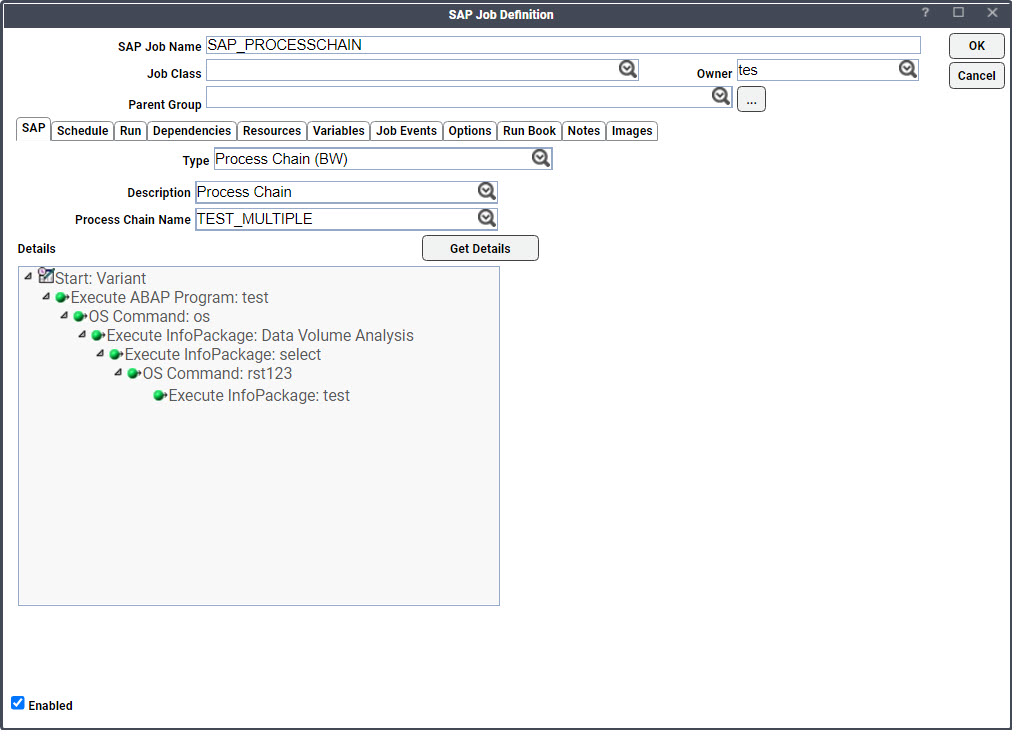
These text fields are completed by default:
-
Job Name – The name given the job during its initial definition.
-
SAP Job Step – This number corresponds to the current step sequence number.
-
Step Type – The option selected (Example: Process Chain)
Note: TA can only start a process chain that has the attributes to either Start Immediately or to start via Meta Chain.
-
-
Choose a process chain by either its name or descriptive text. As there may be many defined process chains, it is recommended to use the wildcard * to create a mask to filter down to a more manageable number of possibilities. Whether you are searching in the Process Chain Name list or the Descriptive Text list, a number denoting the quantity of matches to the search is displayed in parentheses ( ) to the right of the Descriptive Text list. Selecting a process chain displays it in the Details pane as a process tree.
The icons in front of each process are color-coded to show the required status of its predecessor. A green color requires that the predecessor process complete successfully while a red color means the predecessor process does not complete successfully.